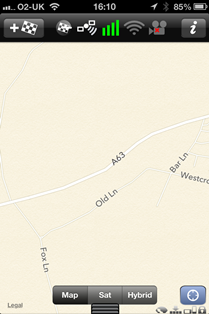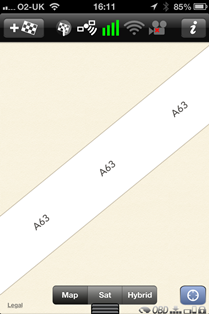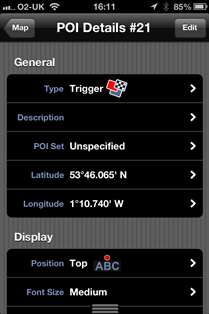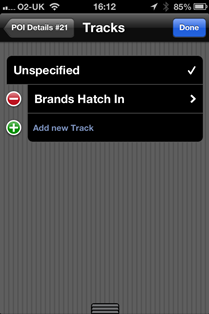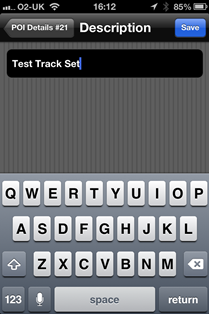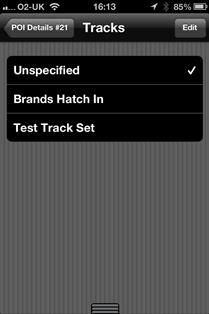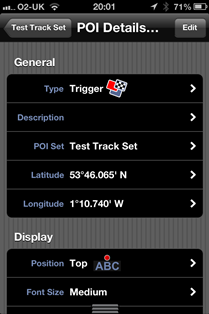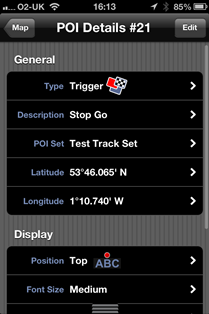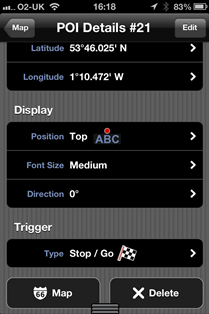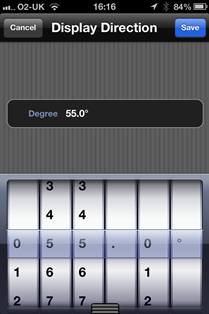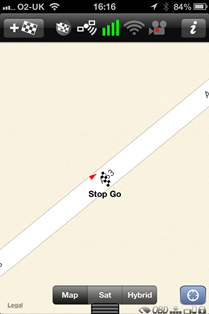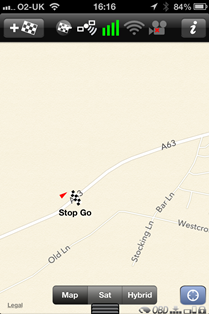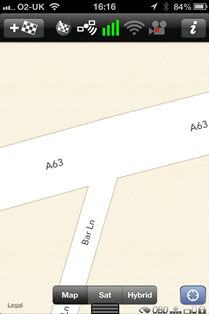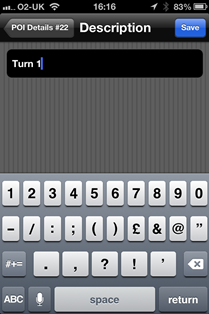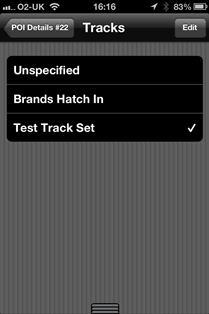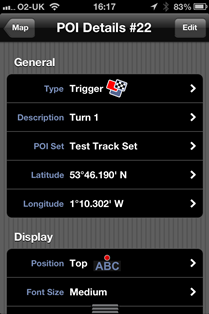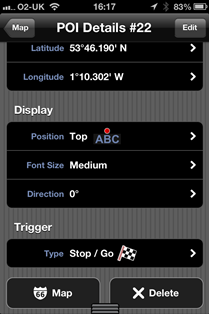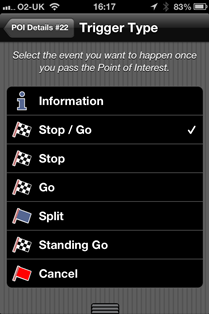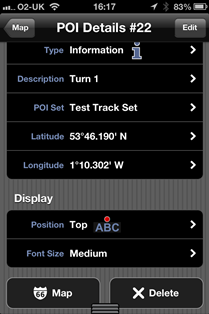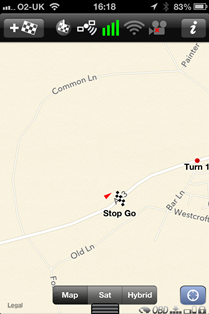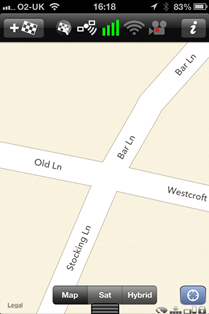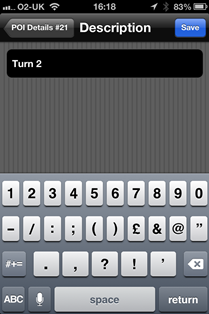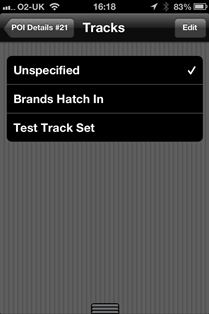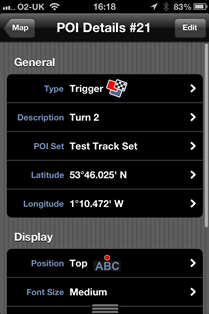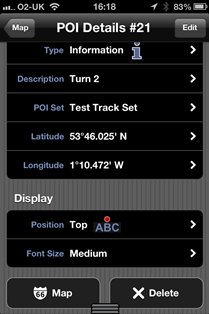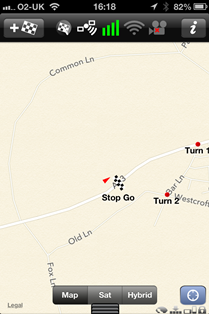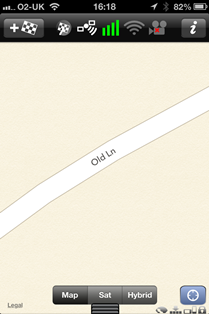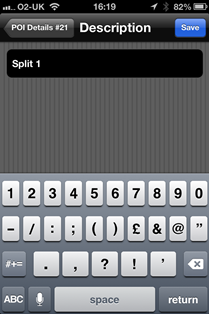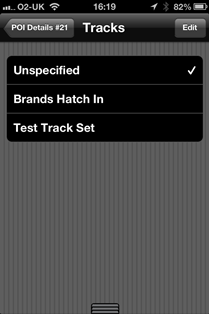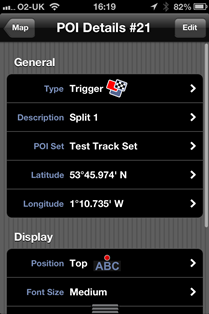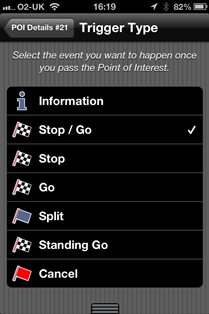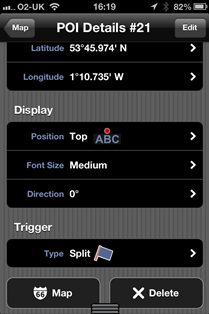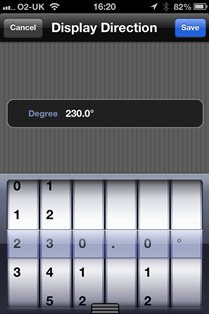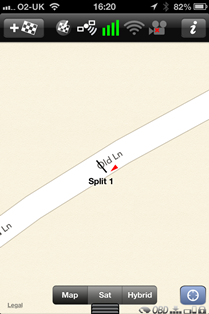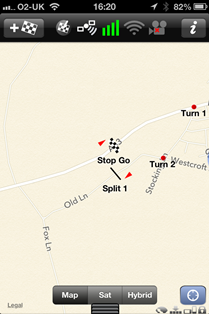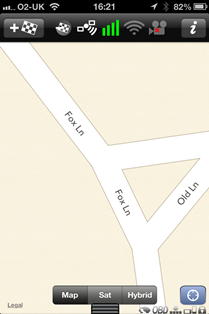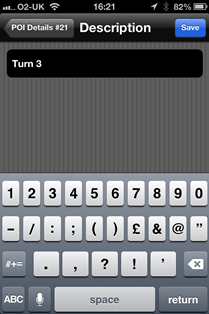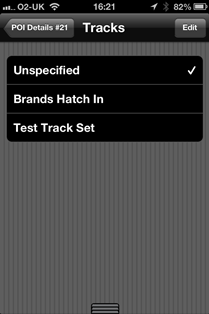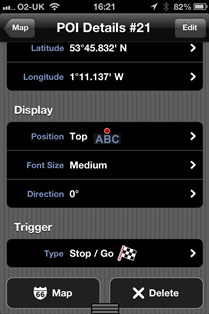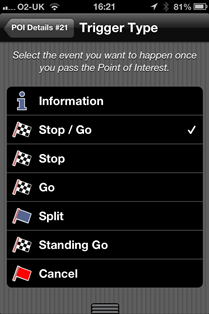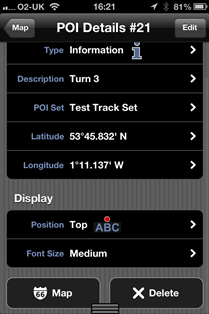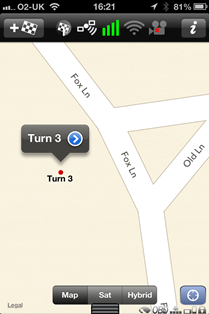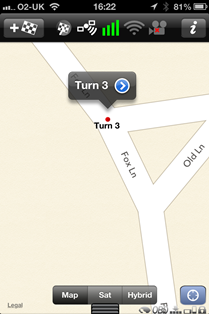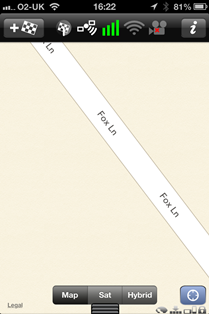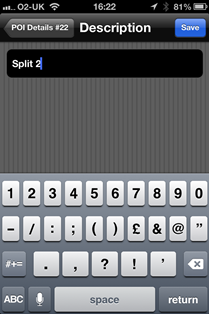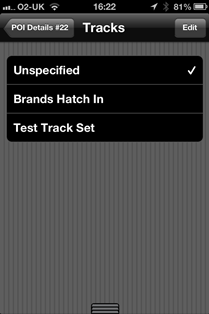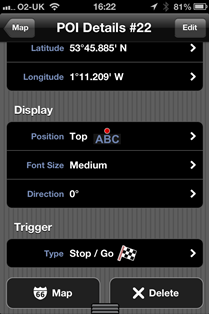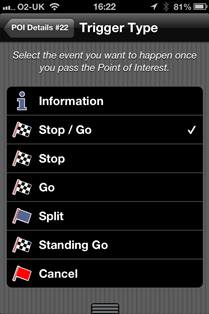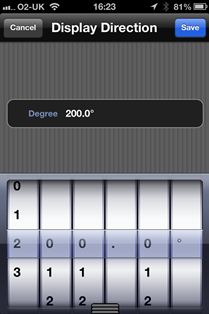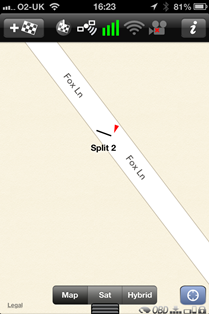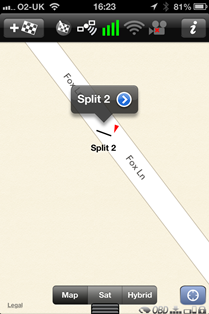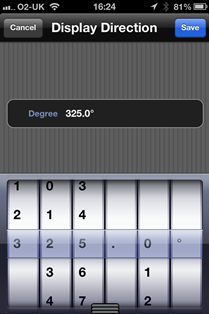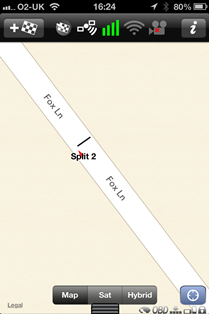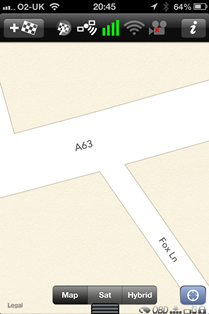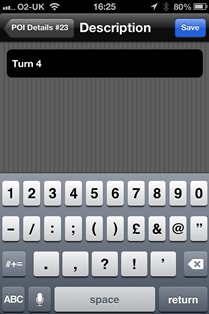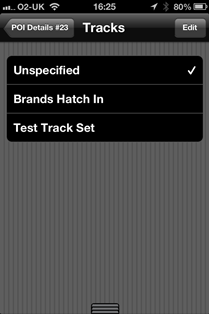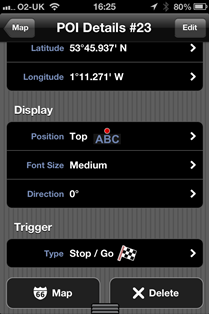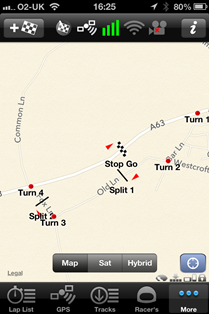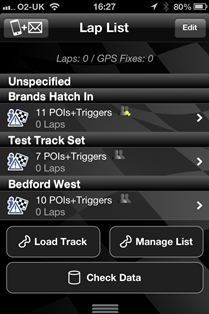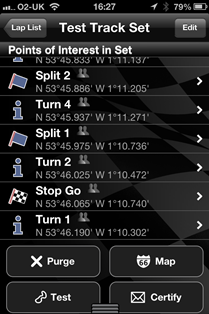I did this for some friends to help explain a step by step walk through, although its a circuit it may give you a better idea of how to do it. Hope it helps
How to create a basic poi set (track)
In this example we will set up a track round the block with a stop/go trigger (finish line that starts & stops timing/video automatically), 4 corners and 2 splits (sectors)
Ok click more tab then map, you will see a small cross hairs bottom right, tap it to stop centre map location allowing you to move the map round without it springing back to your current location.
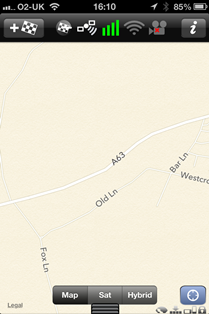
Now go to where you wish to place the stop go trigger and zoom in on that location
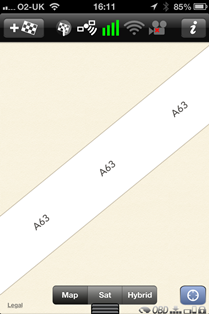
tapping the flag top right will bring up the following page. ***Noting*** the type set to trigger.
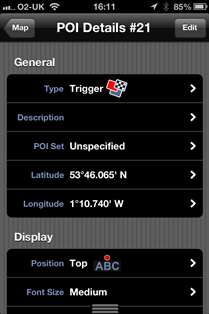
Tap the edit top right and then add new track
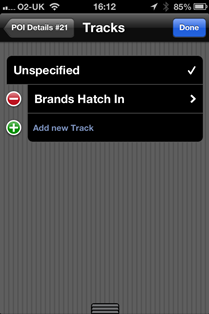
type the track description, in this example i've named it Track Test Set
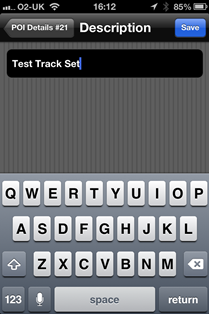
now hit poi set that will be set as unspecified at this point
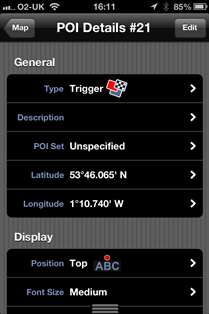
and hit the track set name you wish to associate the current poi to, in this case test track set
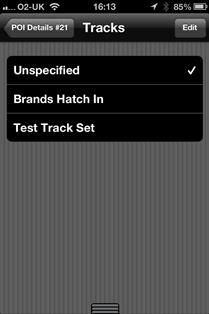
Now press description
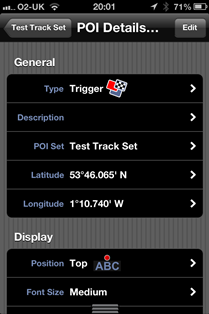
and describe it in this case as Stop Go and save (top right)
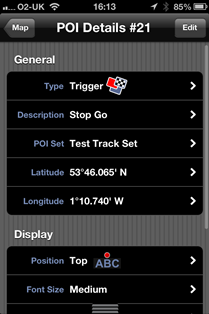
scroll down and hit direction
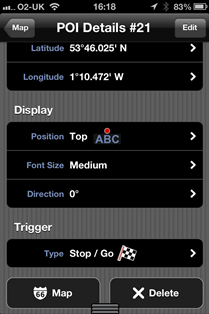
you need to now add the direction of travel in degrees, in this case 55o and save
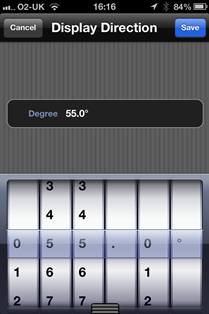
now click map at the bottom to see the current poi and note the direction now lines up with the road
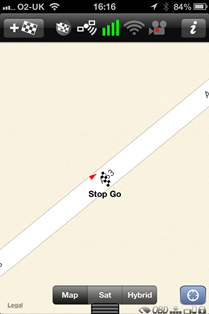
we now need to move to our next poi on the map, in this case it will be a right turn
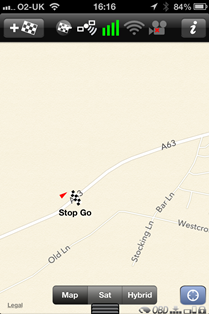
and zoom in to set the poi
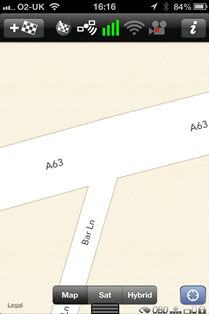
top the flag as before top left to place it and name it in this case Turn 1 and then save
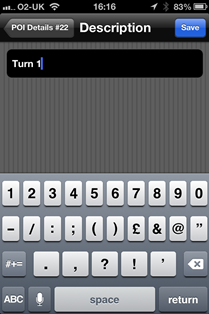
associate it with the track set
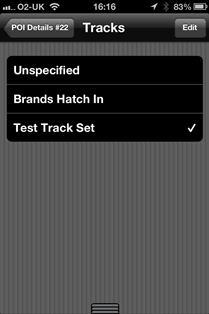
so it will now look like this
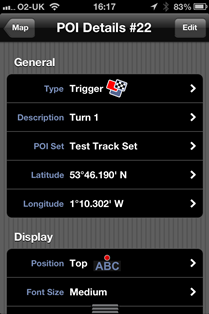
go to the trigger type (currently set to stop go) and tap it
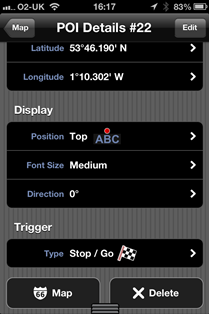
and change it by tapping it to information with it being a corner
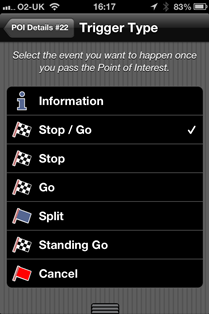
it will now alter to look like this
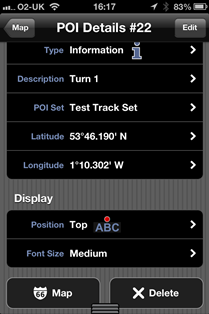
going to map we can now see the first two poi's
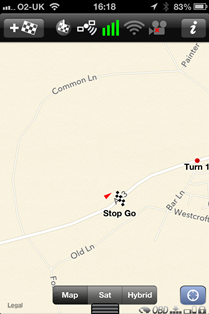
now scroll to the next poi placement and zoom in again and hitting the flag again to set the poi placement
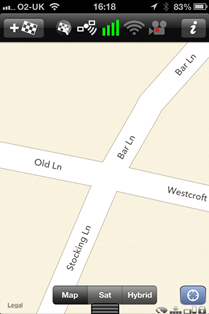
name it and save
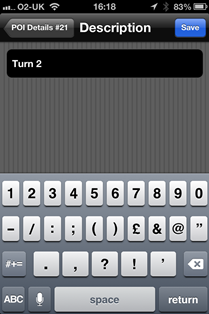
associate it with the track set
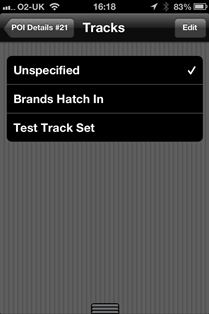
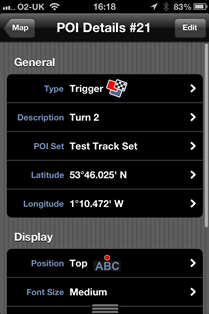
scroll down to change the trigger type
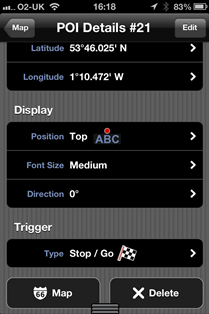
and set it as info
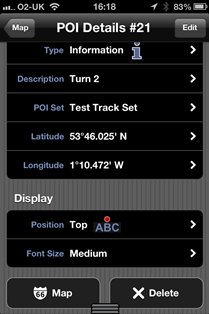
click map
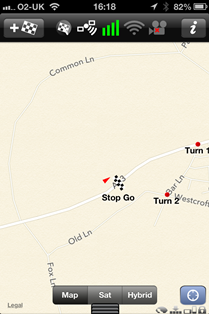
and scroll and zoom for the next poi and hit the flag to set its placement
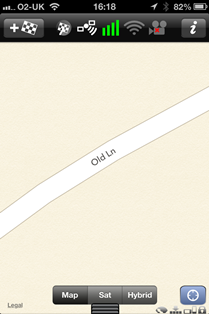
This time we will set a split up and name it accordingly
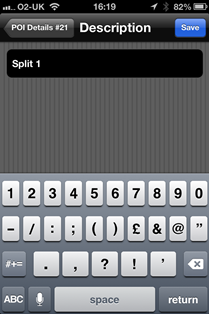
associate it with the poi set
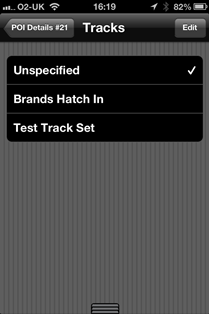
scroll down and hit the trigger type
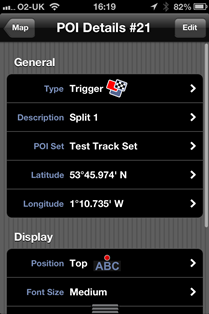
This time set it as a split
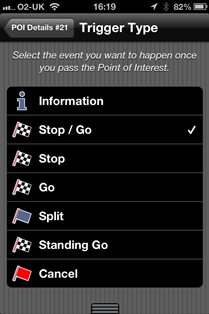
as you will see we need to set direction again
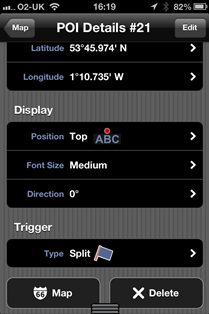
so as before we need to set it and save
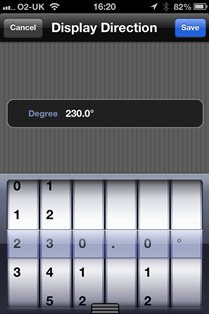
and the map will sow it lined up with the direction of travel
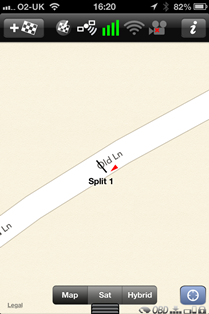
now clicking map as before we can see the track coming on nicely
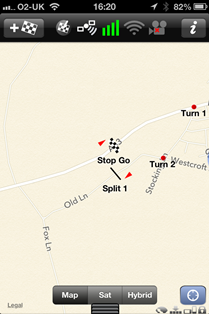
so time to scroll and zoom to the next poi (corner 3 this time) hitting the flag to set it
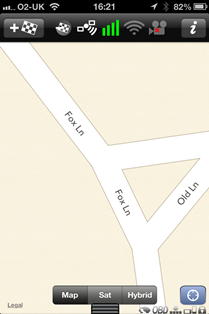
name it
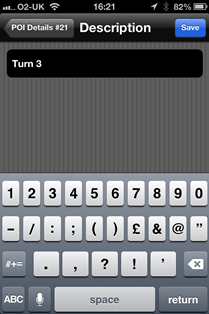
add the track set
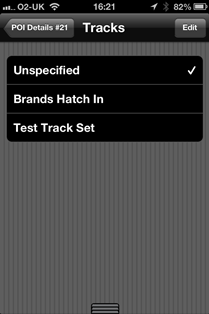
press the trigger
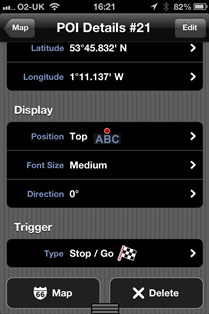
set it to information
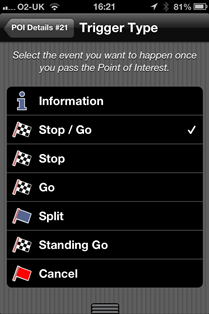
click map
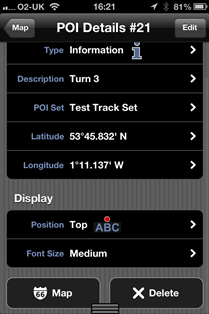
now you will see its not quite lined up, this can happen from time to time. so tap the poi and you will see its info + a blue arrow
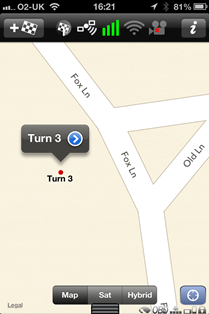
holding your finger on it you can now drag and drop it into place
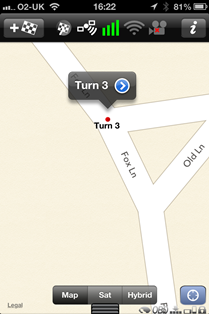
So then scroll to the next poi place and zoom accordingly and we will make a split 2 buy hitting the flag
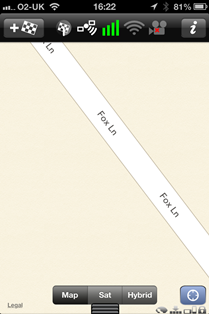
name and save it
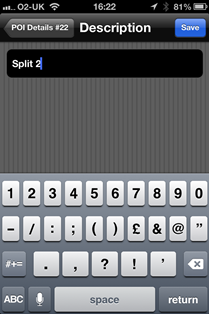
associate it with the poi set
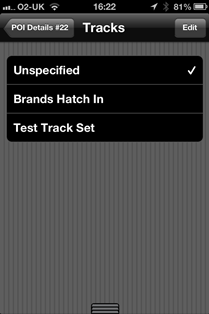
change the trigger type
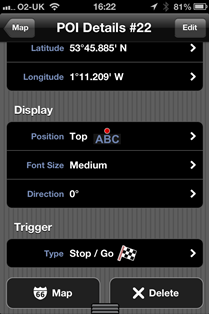
set it as split again
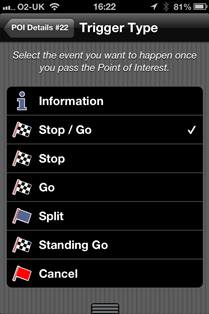
set and save direction
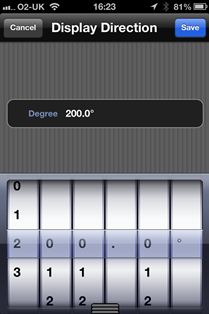
now as you can see its not quite right
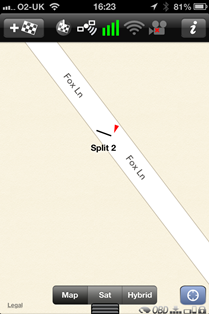
tap the split and click the blue arrow
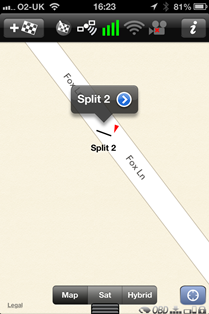
it will then take you to the main page and go back and change the direction and save
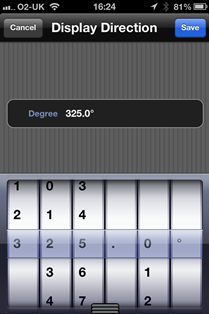
back to the map to check alignment
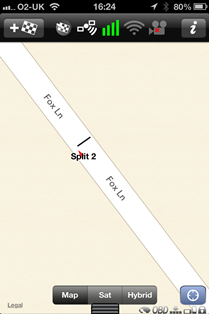
now onto the next poi placement and zoom in hitting the flag again to set its position
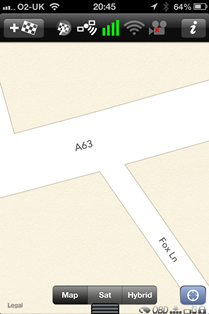
this time adding turn 4 and save it
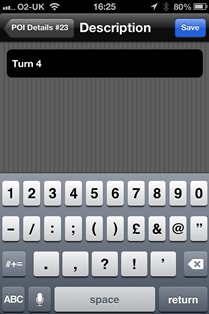
setting the track set
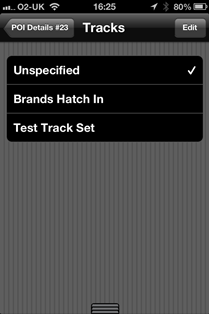
trigger type to information
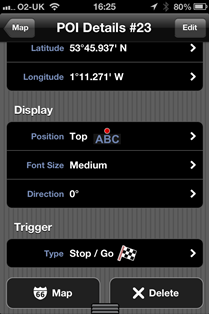
so now go to the map and we can see the full circuit
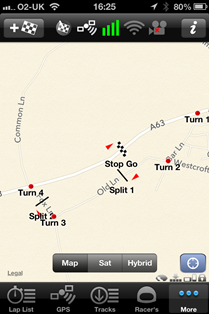
if you then go the the lap list tab you will see the poi set named test track set with the 7 poi's (4 corners, 2 splits and the stop go trigger)
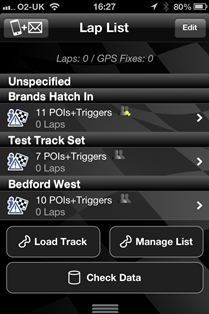
and hitting the track set you will see all the poi's, don't worry they are not in the correct order as they work on long/lat positions
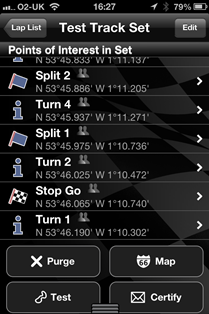
now all you have to do is go out and drive the circuit with it set to time/video.