Page 1 of 3
OBD RPM Display gauge
Posted: Mon Jan 28, 2019 6:30 pm
by T4nkcommander
Hello, I finally got to use the full OBD info on my track session two days ago, and it worked quite well. Something I haven't figured out, however, is why my entire gauge is filled with color, as below:
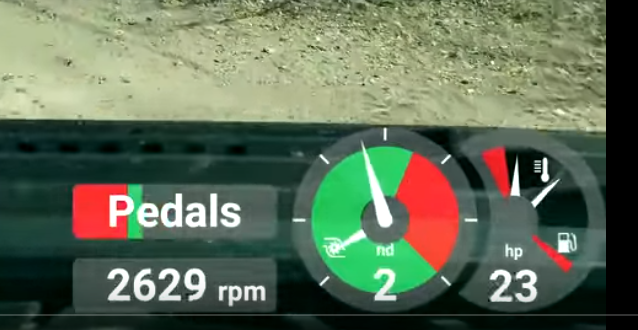
- Capture.PNG (376.98 KiB) Viewed 2133 times
As far as I can tell my vehicle's data is correct in the app. The 'Engine RPM' gauge under the "Engine" tab on HLT looks good as well, being green shaded from 3.5k to 5k, and red onward. I would like to have the overlay one look like that for clarity, but I've not figured out how to do so. Does anyone know why this might be?
Thanks in advance!
Re: OBD RPM Display gauge
Posted: Mon Jan 28, 2019 7:37 pm
by Harry
The green and red sectors are set from you vehicle definition's rpm parameters:
Max Torque @ RPM
Max Power @ RPM
Max RPM
So please make sure you have set all three rows in the Vehicle Details view in section Engine.
- Harry
Re: OBD RPM Display gauge
Posted: Tue Jan 29, 2019 10:07 pm
by T4nkcommander
All three are set, verified from several different sources that they are correct. The shading here seems to correspond with the values (510 lb ft at 3500, 450 at 5000, and redline at 6000. However, in the actual overlay, it is as pictured above.
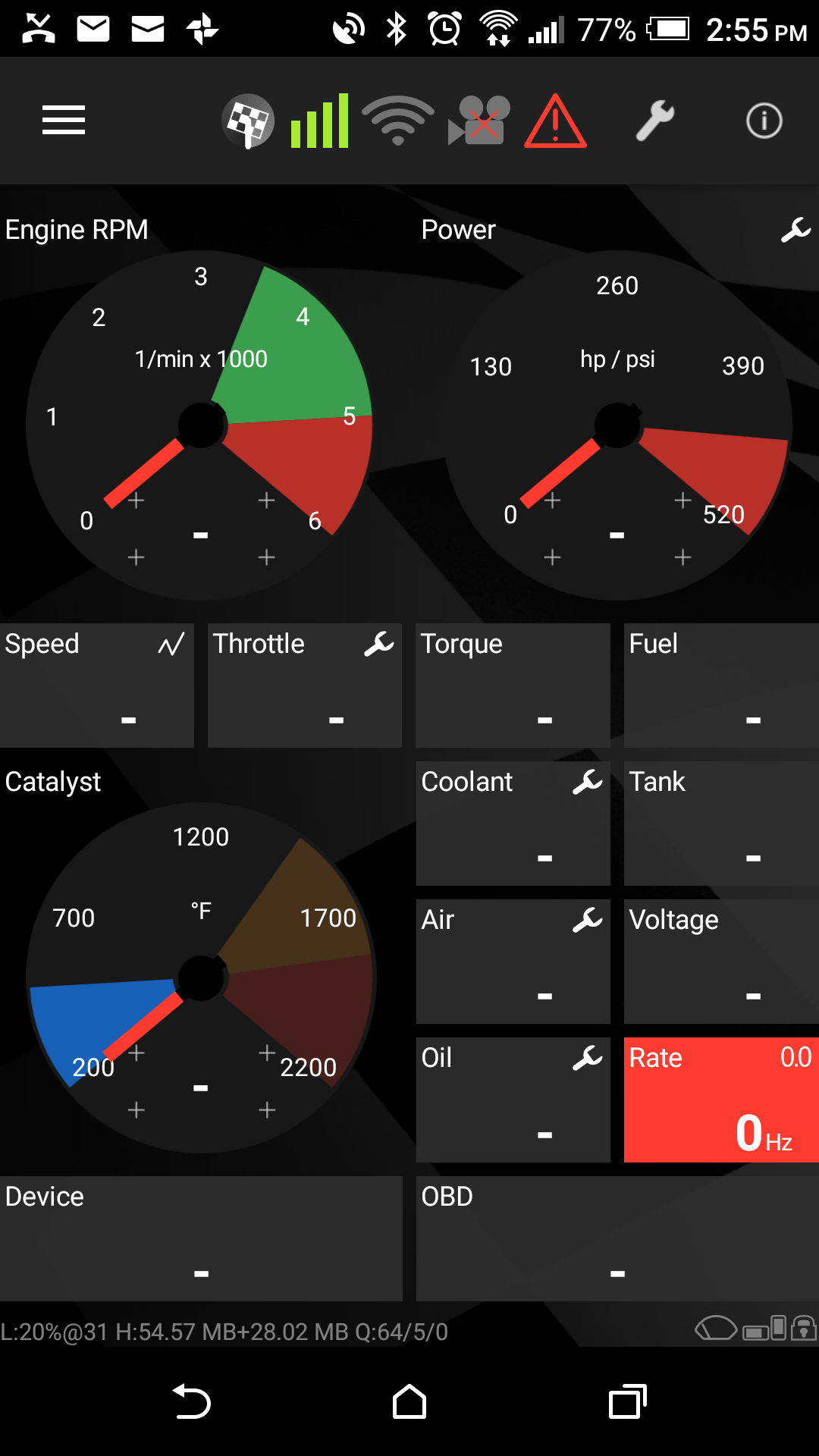
- Screenshot_20190129-145508.png (220.99 KiB) Viewed 2126 times
Re: OBD RPM Display gauge
Posted: Wed Jan 30, 2019 8:27 am
by Harry
I assume you have different vehicles linked in the online view and the video overlay. For the later, you can see the vehicle linked in the bottom left of the screen. For Engine View, you can see the vehicle used by pressing the wrench in the top right. It will allow you to select current rack, vehicle and others.
Harry
Re: OBD RPM Display gauge
Posted: Wed Jan 30, 2019 8:23 pm
by T4nkcommander
I checked this initially; they are both set to the same vehicle. For some reason my overlay isn't getting the memo. Any other setting I can check?
Re: OBD RPM Display gauge
Posted: Wed Jan 30, 2019 9:03 pm
by Harry
Please post a snapshot of your tank's details view - section Engine.
- Harry
Re: OBD RPM Display gauge
Posted: Thu Jan 31, 2019 4:02 am
by T4nkcommander

- Screenshot_20190130-205841.png (280.4 KiB) Viewed 2109 times
Re: OBD RPM Display gauge
Posted: Thu Jan 31, 2019 9:55 am
by Harry
O.k., so this is looking good. Now we need to check why this data isn't used in the overlay. Please follow these steps:
- select any lap with video recordings from Lap List
- in the Event section, make sure your Vehicle #3 is selected
- scroll down to Video Section
- in case the Type row displays Overlaid, press the Revert button
- you should see Play and Export now; select Export
- in Overlay Configuration, make sure you keep the one lap selection, start the Overlay
- check the result
Greetings, Harry
Re: OBD RPM Display gauge
Posted: Sat Feb 02, 2019 4:38 am
by T4nkcommander
Still doing the same thing :/
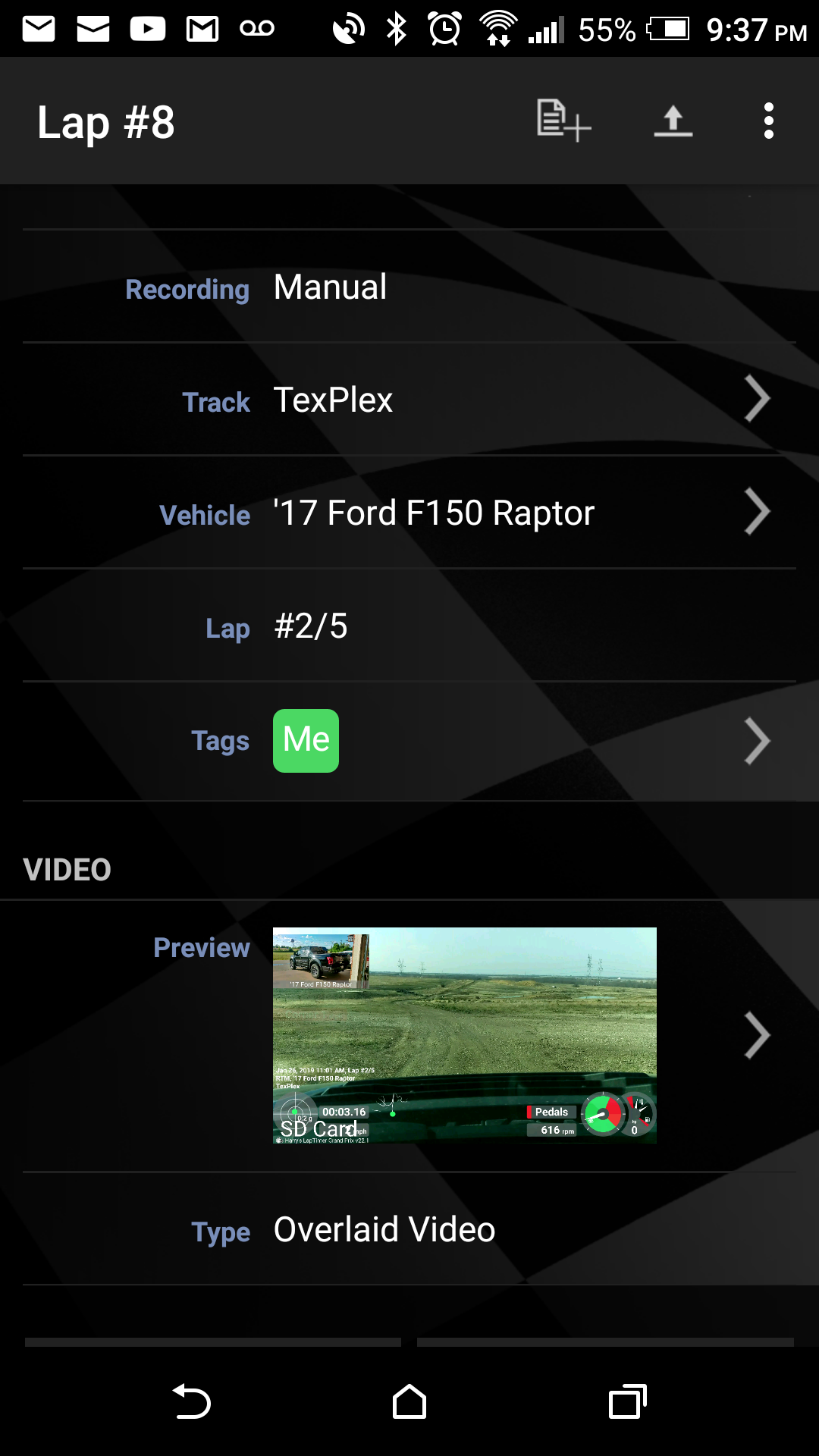
- Screenshot_20190201-213712.png (458.88 KiB) Viewed 2099 times
Re: OBD RPM Display gauge
Posted: Sat Feb 02, 2019 9:42 am
by Harry
O.k., so please export both the car's data and the lap you used for testing and I will try to reproduce the what's wrong:
1) Administration ‣ Vehicle List ‣ your truck ‣ three dots in the top right ‣ Certify; confirm the items and send the mail generated to
Harry@gps-laptimer.de
2) Analysis ‣ Lap List ‣ the lap you tested ‣ Export icon in the top right; select the single lap as scope for export (top left) and .HLPTRL as the only file type and send the mail generated to
Harry@gps-laptimer.de
I will check if I can reproduce the overlay.
- Harry